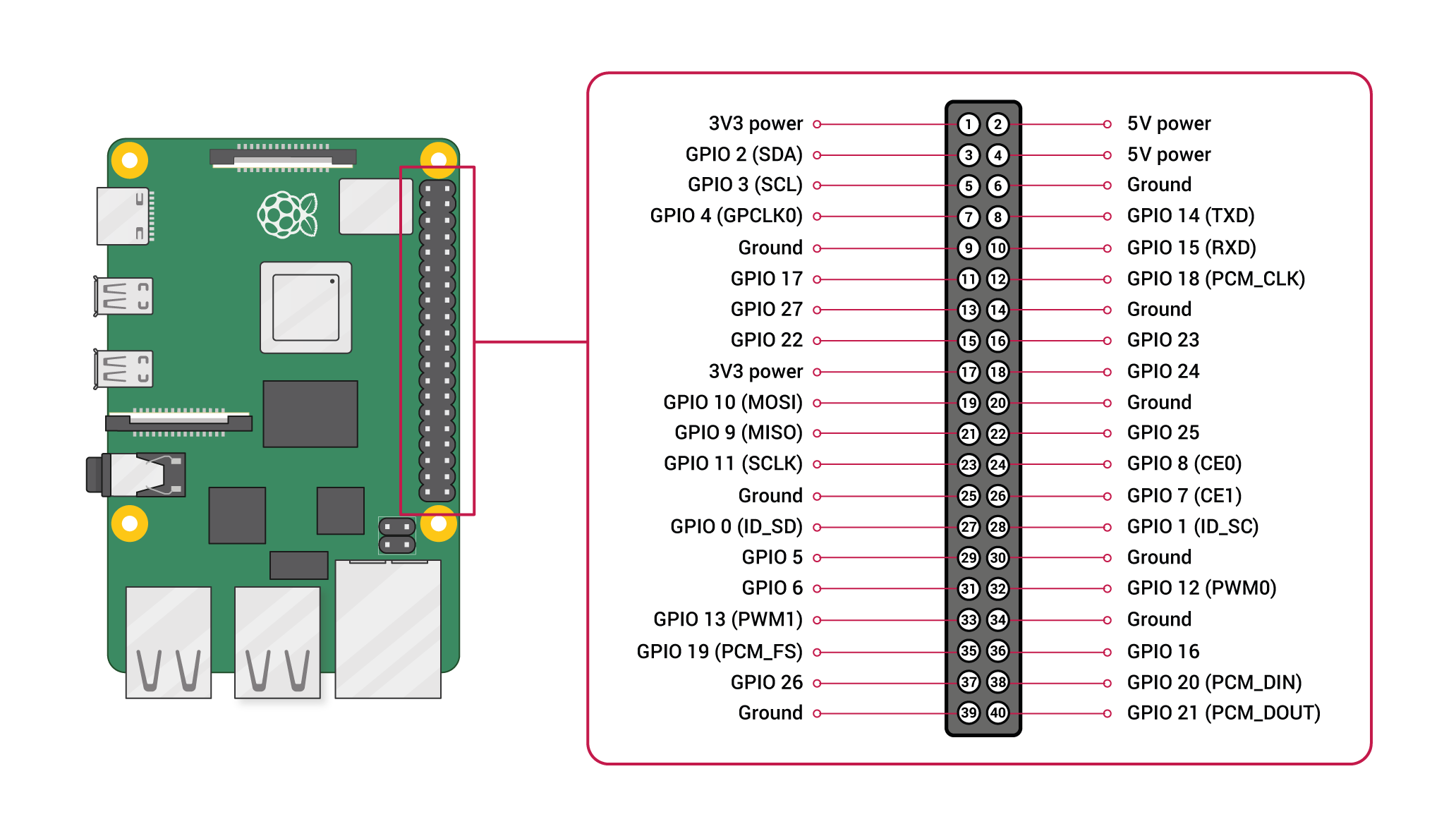回目录 《树莓派raspberry》
1. 快速入门 Setup
format micro sdcard
sandisk extreme plus
Then format Sdcard with ‘SD Card Formatter’
if your sdcard more than 32G, windows disk manager may not be able to format it correctly, I am not sure abt mac and other os, use sdcard formatter instead
burn image 烧录镜像
-
方法一:使用官方的Raspberry Pi Imager
-
方法二:使用三方软件如 Win32DiskImage ,然后自行下载image write image into the sdcard with ‘Win32DiskImage’
树莓派支持多种镜像:
- 默认是官方的 Raspberry Pi OS
- kali linux
- (ubuntu mate for raspberry)[https://ubuntu-mate.org/raspberry-pi/]
- multiple boot with berryboot (predefined os: rasbian/ubuntu mate,core/kali,etc.
如果有显示器:可以连接显示器
Connect to monitor(change monitor setting)
如果没有显示器:可以用headless无头模式 headless install
插上microsd,目录boot下创建wpa_supplicant.conf:
ctrl_interface=DIR=/var/run/wpa_supplicant GROUP=netdev
update_config=1
country=<Insert 2 letter ISO 3166-1 country code here>
network={
scan_ssid=1
ssid="<Name of your wireless LAN>"
psk="<Password for your wireless LAN>"
proto=RSN
key_mgmt=WPA-PSK
pairwise=CCMP
auth_alg=OPEN
}
注意:wifi5G连不到多半是因为country code没有设置
而ssh开启很简单,创建一个ssh文件就ok
touch ssh
启动 boot
For headless install only: Using ip scanner or router admin to find out the ip for ssh connect
Default login: pi/raspberry
Once login, Enable SSH/VNC/wifi/CAMERA….
Extend sdcard to full use
- Method 1 “sudo raspi-config” then selecting “Advanced Options” then “Expand Filesystem”.
- Method 2 使用fdisk、resize2fs命令扩展
Note:
- if you find there are some unallocated spaces, then your sdcard may has been corrupted due to some improper operations, then you definitely need to delete the partition and repartition it.
- remember partition it as primary not logic, and better choose FAT32 format
测速:安装之后可以使用 raspbian自带的Raspberry Pi Diagnostic
Set hostname
If you are using the raspian distribution from raspberrypi.org, raspberrypi.local is the default hostname. sudo nano /etc/hosts sudo nano /etc/hostname
Remote Access
- ssh Enter sudo raspi-config in a terminal window Select Interfacing Options Navigate to and select SSH Choose Yes Select Ok
- VNC sudo apt update sudo apt install realvnc-vnc-server realvnc-vnc-viewer sudo raspi-config Navigate to Interfacing Options. Scroll down and select VNC › Yes.
Configuration
enable bluetooth
bluetoothctl
agent on
default agent
最佳实践:备份镜像
sd卡会随时损坏!所以备份很重要! Win32DiskImage
launch the Win32 Disk Imager tool with administrator privileges Select the location to save your backup files. … Click on the Read option to start the backup process.
firmware config
enable/disable the onboard WiFi/bluetooth from the firmware on the Pi3 / Pi4: /boot/config.txt: dtoverlay=enable-wifi dtoverlay=enable-bt or dtoverlay=disable-wifi dtoverlay=disable-bt
Handy tools
tools for raspbery pi:
- virtual keyboard: sudo apt-get install matchbox
- CanaKit Raspberry Pi 3 B+ (B Plus) with 2.5A Power Supply (UL Listed) https://www.amazon.com.au/CanaKit-Raspberry-Power-Supply-Listed/dp/B07BC6WH7V/?tag=wnbau-22
- Rii Mini Wireless 2.4GHz Keyboard Black MWK01 (X1) K01 https://www.amazon.com.au/Rii-Wireless-Keyboard-Touchpad-Control/dp/B00I5SW8MC/?tag=wnbau-22&th=1
- tools for desktop users:
- RealVNC
- Raspberry Pi Imager
- ‘SD Card Formatter’
- ‘Win32DiskImage’
tools for android phone user all you need are here:
- AndFTP supporting FTP, FTPS, SCP, and SFTP
- RPiREF this app has a full reference of all pins and headers.
- Fing network scanning tool
- ConnectBot/JuicySSH
- Hacker’s Keyboard
- AndroidVNC remote connection to the GUI
2. 常用命令 Common Used commands
Config
sudo raspi-config
Checking Raspberry Pi Revision Number & Board Version
$ pinout
$ cat /proc/cpuinfo
$ cat /proc/device-tree/model
3. 高级模式 Advanced Setup
Connect to Mobile via USB only(otg)
Edit /etc/network/interfaces and append these two lines:
allow-hotplug usb0
iface usb0 inet dhcp
on Android, I enable USB tethering
plug in Pi.
install ping&net app, find the ip address assigned to the Pi
install ssh client - juicy ssh
Connect to laptop via USB only(Gadget Mode)
Note: this only works on Zero and A boards, not RPi 3, which is B.
SD card mount on your computer:
append to config.txt: dtoverlay=dwc2
touch ssh
edit the file called cmdline.txt. Look for rootwait, and add modules-load=dwc2,g_ether immediately after.
Note the formatting of cmdline.txt is very strict. Commands are separated by spaces, and newlines are not allowed.
Now you can eject the SD card, and insert it into the the Pi. Using a USB cable, connect to the Raspberry Pi from your computer.
After the Pi boots up (this will take a while initially), the Pi should appear as a USB Ethernet device, and you can SSH into it using:
laptop
 https://pimylifeup.com/pi-top-review/
https://3dprint.com/45158/pi-top-version-3/
pi-top install hands on
http://makezine.com/2015/11/16/hands-on-with-pi-top-the-raspberry-pi-powered-laptop/
run standard raspbian on pi-top
https://www.raspberrypi.org/forums/viewtopic.php?f=29&t=149151&p=990308
https://github.com/rricharz/pi-top-install
https://pimylifeup.com/pi-top-review/
https://3dprint.com/45158/pi-top-version-3/
pi-top install hands on
http://makezine.com/2015/11/16/hands-on-with-pi-top-the-raspberry-pi-powered-laptop/
run standard raspbian on pi-top
https://www.raspberrypi.org/forums/viewtopic.php?f=29&t=149151&p=990308
https://github.com/rricharz/pi-top-install
Cooling system
yes, you need, http://raspberrypi.stackexchange.com/questions/22928/does-the-raspberry-pi-need-a-cooling-system, https://www.zhihu.com/question/20767376 heat sink https://www.youtube.com/watch?v=1AYGnw6MwFM https://www.youtube.com/watch?v=1AYGnw6MwFM water cooling https://www.youtube.com/watch?v=RggpIEYh9VU
4. Developing
4.1 Read analog 数模转换
https://www.raspberrypi.org/forums/viewtopic.php?f=37&t=137207 https://learn.adafruit.com/reading-a-analog-in-and-controlling-audio-volume-with-the-raspberry-pi/overview
https://www.labno3.com/2021/02/23/raspberry-pi-adc-analog-to-digital-converter-2/
DA转换例子:连接老式 analog 电视(A cathode-ray tube (CRT) TV)
- Option 1: Analog Converter Chip
- analogzero
- Option 2: Raspberry Pi’s GPIO expansion board
- Gertboard 带AD或DA转换
- Option 3: 直接连接自带AD/DA的 Arduino
4.2 模块
Camera
picamera sudo apt-get install python3 sudo apt-get install python3-pip pip3 install picamera
树莓派摄像头安装 https://www.rs-online.com/designspark/chi-pi-cam-setup-tutorial https://linux.cn/article-3650-1.html 非官方 ./mjpg_streamer -i ‘./input_raspicam.so’ -o ‘./output_http.so -w ./www’
Time lapse film https://projects.raspberrypi.org/en/projects/cress-egg-heads https://projects.raspberrypi.org/en/projects/cress-egg-heads/10
sudo apt-get install ffmpeg
#avconv -r 10 -i image%04d.jpg -r 10 -vcodec libx264 -crf 20 -g 15 timelapse.mp4
ffmpeg -r 10 -i image%04d.jpg -c:v libx264 -vf fps=25 -pix_fmt yuv420p out.mp4
https://stackoverflow.com/questions/24961127/how-to-create-a-video-from-images-with-ffmpeg
Image viewer https://raspberrypi.stackexchange.com/questions/1391/can-anyone-recommend-a-simple-image-viewer
sudo apt-get install feh
feh -d -S filename ./
5. Use Cases
VPN Server / Anonymously with a DIY Raspberry Pi VPN/TOR Router
https://medium.com/@rasmurtech/step-by-step-guide-to-configuring-a-raspberry-pi-as-a-tor-router-and-installing-the-tor-browser-dd0df49a9e8a
https://makezine.com/projects/browse-anonymously-with-a-diy-raspberry-pi-vpntor-router/ How to Make a Raspberry Pi VPN Server https://www.electromaker.io/tutorial/blog/raspberry-pi-vpn-server
retro gaming emulator
5.1 Auto Watering system
Arduino, solenoid valve with a power supply, breadboard, electronic water sensor, rain bird sprinkler head, and a relay. http://blogs.sourceallies.com/2014/06/automated-plant-watering-system/ http://makezine.com/2015/04/13/video-walkthrough-automatic-garden-watering-data-logging-arduino/
https://www.hackster.io/ben-eagan/raspberry-pi-automated-plant-watering-with-website-8af2dc http://nuke666.cn/2018/04/14/auto-water-flowers/
比较器模块 土壤湿度探头 继电器模块 黑胶布
https://www.raspberrypi.org/forums/viewtopic.php?t=169666
Cluster
https://www.youtube.com/watch?v=i_r3z1jYHAc https://www.youtube.com/watch?v=KJKhRLKXr-Q
Ethereum Node
http://ethembedded.com/?page_id=171 Build a RespNode http://raspnode.com/diyEthereumGeth.html#homenet 中文安装全记录: http://blog.csdn.net/iracer/article/details/51620051
黑客基站 Kali
run kali on raspberry
树莓派 太阳能板 + nxtcoin pos +移动硬盘
https://www.nxter.org/how-to-set-up-a-nxt-node-on-a-raspberry-pi-2/
Raspberry Pi Recovery Kit
https://doscher.com/work/recovery-kit
挖矿
images for miner: http://cryptomining-blog.com/tag/raspberry-pi-mining/ http://www.digital-coins.net/wordpress/index.php/2014/12/20/setup-your-raspberry-pi-as-mining-device-controller/
Private Tracker魔力值
基于这个开源项目 https://github.com/linuxserver/docker-qbittorrent
# 创建用于存储下载资源的文件夹(推荐将外接硬盘挂载到这个位置,有效提升提升树莓派的存储上限)
mkdir /opt/sda1
# 创建文件夹
mkdir /opt/server-qbittorrent
cd /opt/server-qbittorrent
# 创建用于存储配置的文件夹
mkdir /opt/server-qbittorrent/appdata
# 创建配置文件
touch /opt/server-qbittorrent/docker-compose.yml
---
version: "2.1"
services:
qbittorrent:
image: lscr.io/linuxserver/qbittorrent:latest
container_name: qbittorrent
environment:
- PUID=1000
- PGID=1000
- TZ=Etc/UTC
- WEBUI_PORT=8080
volumes:
- /opt/server-qbittorrent/appdata/config:/config
- /opt/sda1/pt/downloads:/downloads
ports:
- 8080:8080
- 6881:6881
- 6881:6881/udp
restart: unless-stopped
cd /opt/server-qbittorrent/
sudo docker-compose up -d
在树莓派frpc.ini文件添加端口映射,将树莓派的8080端口映射到服务器8081端口实例配置
[qbit-8080]
type = tcp
local_ip = 127.0.0.1
local_port = 8080
remote_port = 8081
最后记得重启树莓派的frpc服务,服务器放行8081端口,公网可以通过Web访问,开始愉快做种,赚魔力值吧。
Troubleshooting
关于显示器无法显示:
/boot/config.txt 都是sdcard上config文件的配置问题,比如我买的pi top,用了pi top的distro就可以显示,而自己烧录的raspbian就无法显示, 然后我只是文件compare了一下config,改成跟pi top的distro一样就ok了
Network access
A. wifi connected, no internet access B. cannot connect to wifi C. static ip address
check points:
ethnet wlan ifconfig wconfig /etc/network/intefaces /etc/wpa_suppliant/wpa_suppliant.conf /etc/resolv.conf sudo ifdown wlan0 sudo ifup wlan0
2.4G working but not 5G set country code
sudo vi /etc/wpa_supplicant/wpa_supplicant.conf
country=SG
....
https://www.raspberrypi.org/documentation/configuration/wireless/wireless-cli.md dns flush: sudo apt-get nscd sudo /etc/init.d/nscd restart http://raspberrypi.stackexchange.com/questions/4275/dns-resolution-failure https://www.raspberrypi.org/forums/viewtopic.php?f=91&t=31238 http://askubuntu.com/questions/572152/i-cant-access-the-internet-through-my-raspberry-pi-when-connected-through-ssh https://www.raspberrypi.org/forums/viewtopic.php?t=23344 https://www.raspberrypi.org/forums/viewtopic.php?f=91&t=98903 How to Set Up WiFi on the Raspberry Pi www.circuitbasics.com/raspberry-pi-wifi-installing-wifi-dongle/ http://weworkweplay.com/play/automatically-connect-a-raspberry-pi-to-a-wifi-network/ raspberrypihq.com/how-to-add-wifi-to-the-raspberry-pi/ wifi country code http://raspberrypi.stackexchange.com/questions/44183/wifi-country-code-resetting https://www.raspberrypi.org/forums/viewtopic.php?f=28&t=81021
Screen Display/Monitor & Resolution
if your monitor supports multiple ports, config the correct one
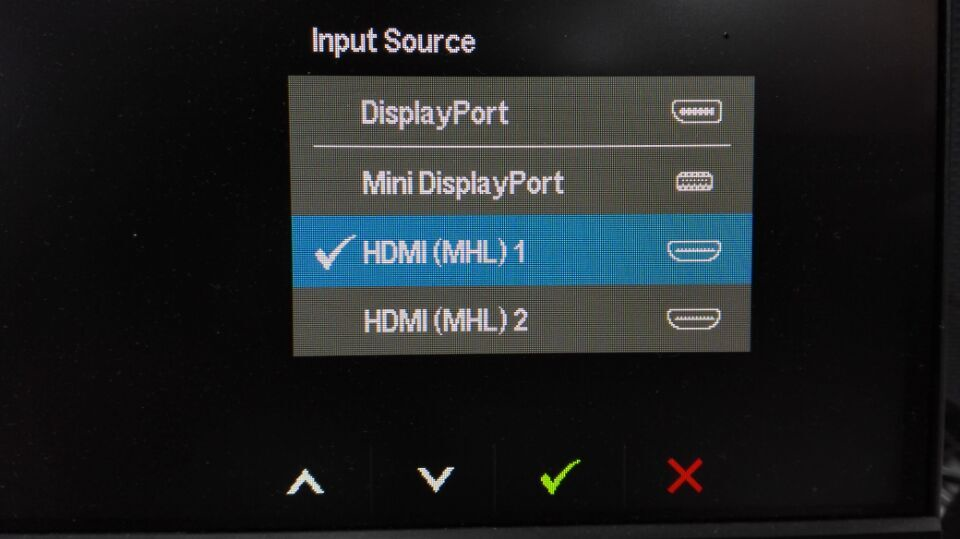
7 Inch 1024600 HDMI LCD Display with Touch Screen https://www.elecrow.com/wiki/index.php?title=7_Inch_1024600_HDMI_LCD_Display_with_Touch_Screen
http://hackaday.com/2014/11/02/using-cell-phone-screens-with-any-hdmi-interface/ https://howtoraspberrypi.com/raspberry-pi-hdmi-not-working/
VGA Adapter: RGB IN DVI-D DVI-I It turns out that a typical digital monitor only accepts DVI-D connectors. A standard DVI-I connector (left) may be converted to a DVI-D (right) by removing the 4 additional pins surround the big pin. This extraction is easily done using a long-nose plier.
https://www.youtube.com/watch?v=FWSHrTHKg0w#t=156.177646
keyboard & mouse
laggy wifi mouse
vim /boot/cmdline.txt
usbhid.mousepoll=8
You can change the number to anything from 0-8. The lower the number the smoother the mouse movement will be, but the higher the load on the CPU.
for readonly:
LibreELEC mounts /flash as read-only, so you need to look which device and partition it is and remount it as writeable:
eg: df -h (to see mounted partitions), then:
mount -o remount,rw /dev/mmcblk0p8 /flash
keyboard issue, e.g quotes key https://www.raspberrypi.org/forums/viewtopic.php?f=28&t=24751
Power supply
5V 2.1A if power brownout you will see a lighting bolt on top right corner. Don’t use usb connected your computer, it may burn your motherboard, be carefully when use phone power supply, USB connectors normally imply 5V (but note that some cheap USB connected chargers [not “power supplies”] may be unregulated, and when lightly loaded may output more than 5Volt, even 6Volt or more), generally all micro USB cables should be adhering to the USB standards and output at around 5V, but we specifically mention the 5V to make sure people are checking the voltage levels put out by their charger before blindly plugging it in.So once we’re sure people make sure it’s a 5V PSU, since they’re already looking down there, check for how many mA (or Amps) it puts out. The Model B needs ~700mA (0.7A) to run. As such it will not run off your computer’s USB port as that only provides 500mA. –https://www.raspberrypi.org/forums/viewtopic.php?f=5&t=4812 http://raspberrypi.stackexchange.com/questions/26705/will-any-external-battery-power-a-raspberry-pi http://raspi-ups.appspot.com/en/index.jsp power supply switch https://www.pi-supply.com/product/pi-supply-raspberry-pi-power-switch/?v=79cba1185463 https://www.youtube.com/watch?v=YpAYDcW_Jx0
Raspbian related issue:
-
VNC raspbian cannot currently show the desktop Enable boot to desktop(lite version by default boot to console) sudo apt-get install lxsession https://www.raspberrypi.org/forums/viewtopic.php?t=216737#p1486094
-
Raspbian buster lite no wireless interfaces found https://www.raspberrypi.org/documentation/configuration/wireless/wireless-cli.md ip link show https://raspberrypi.stackexchange.com/questions/89704/rpi3-model-b-no-wireless-interface-found
InRelease’ changed its ‘Suite’ value from ‘testing’ to ‘stable’ apt-get –allow-releaseinfo-change update HOW TO FIX INRELEASE’ CHANGED ITS ‘SUITE’ VALUE FROM ‘STABLE’ TO ‘OLDSTABLE’ sudo nano /etc/apt/sources.list.d/raspi.list deb https://archive.raspberrypi.org/debian/ bullseye main
Ubuntu related issue:
?#pro01: ubuntu welcome to emergency mode Using a VNC client that requests the wrong amount of colors, will crash the application (displaying an “emergency recovery shell” on screen). http://www.berryterminal.com/doku.php/berryboot/headless_installation http://raspberrypi.stackexchange.com/questions/37558/how-to-troubleshoot-a-headless-pi-that-boots-into-emergency-mode https://ubuntu-mate.community/t/getting-emergency-mode-screen-on-boot-up-every-time/2626/3 https://ubuntu-mate.community/t/getting-emergency-mode-screen-on-boot-up-every-time/2626/5 https://www.raspberrypi.org/forums/viewtopic.php?f=56&t=124149
ref:
SSH the Pi from computer with a USB cable only